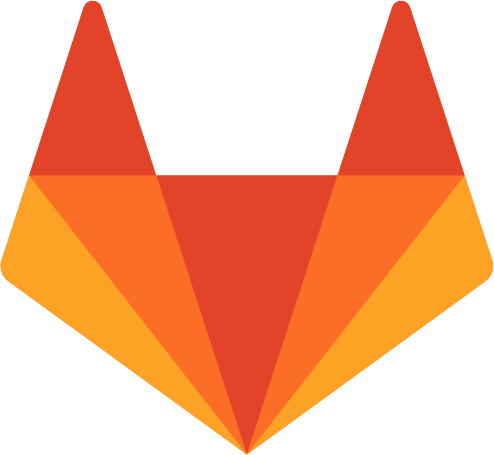Syncing a shared folder from the local machine to another machine, even in a local Vagrant/VirtualBox setup, can be cumbersome in terms of slow I/O throughput, especially when NFS fails to deliver or the shared folder's content is very big.
You have tried sshfs, rsync, Vagrant with NFS on etc., but none of them really gave you what you'd expect.. Well, it's 2016, wait no more .. syncthing to the rescue :)
Let's get started.
We will be using syncthing and syncthing-inotify to sync data from the Local Machine (LM) to the Remote Machine (RM).
The
RMcan be anything from a local VirtualBox VM instance, a docker container, a remote VPS or a bare metal server.
syncthing will sync on start and on each 60 sec, by default.
syncthing-inotify will check filesystem system events and in case of changes, will sync near real-time.
A. Mac64 LM & Linux64 RM
On the LM, install syncthing and syncthing-inotify
$ cd ~
$ wget https://github.com/syncthing/syncthing/releases/download/v0.14.10/syncthing-macosx-amd64-v0.14.10.tar.gz
$ tar -xvzf syncthing-macosx-amd64-v0.14.10.tar.gz
$ mv syncthing-macosx-amd64-v0.14.10 syncthing
$ cd syncthing
$ wget https://github.com/syncthing/syncthing-inotify/releases/download/v0.8.4/syncthing-inotify-darwin-amd64-v0.8.4.tar.gz
$ tar -xvzf syncthing-inotify-darwin-amd64-v0.8.4.tar.gzOn the LM, start syncthing and syncthing-inotify
$ nohup ~/syncthing/syncthing > /dev/null 2>&1 &
$ nohup ~/syncthing/syncthing-inotify > /dev/null 2>&1 &You can now access the LM's syncthing web interface at http://127.0.0.1:8384.
On the RM, install syncthing
$ cd ~
$ wget https://github.com/syncthing/syncthing/releases/download/v0.14.10/syncthing-linux-amd64-v0.14.10.tar.gz
$ tar -xvzf syncthing-linux-amd64-v0.14.10.tar.gz
$ mv syncthing-linux-amd64-v0.14.10 syncthing
$ cd syncthingOn the RM, start syncthing
$ nohup ~/syncthing/syncthing -gui-address=http://0.0.0.0:8384 > /dev/null 2>&1 &Find what's your RM's public IP (RMIP) and then open RM's syncthing web interface at http://`RMIP`:8384.
At this point, we need to wire up both machines and sync a folder.
Find the RM's ID
Open http://`RMIP`:8384 and press Show ID in the top menu, then copy that RM ID.
On the LM, add the RM device
Open http://127.0.0.1:8384, press Add Remote Device and in the popup add:
- Device ID:
RMID from above - Device Name:
yourProjectName
Then press Save.
On the RM, accept the LM device
On the RM web interface will appear a message to accept the connection from LM device. Press Add Device and in the popup press Save.
On the LM, add the shared folder in syncthing
Open http://127.0.0.1:8384, press Add Folder and in the popup add:
- Folder Label:
<yourProjectName> - Folder ID:
<yourProjectName> - Folder Path:
<pathToYourLocalProject> - Share with Devices > select
<yourProjectName>device checkbox
Then press Save.
On the RM, accept the LM folder
On the RM web interface will appear a message to accept the shared folder from LM device. Press Add and in the popup:
- Folder Path:
<someRemoteFolderForMountingTheLMSharedFolderContent>
Then press Save.
We're all set, syncthing will now sync the LM folder to the RM remote folder, and vice-versa, each 60 secs, and syncthing-inotify will upload file changes instantly from LM to RM.
B. Linux64 LM & Linux64 RM
On the LM, install syncthing and syncthing-inotify
$ cd ~
$ wget https://github.com/syncthing/syncthing/releases/download/v0.14.10/syncthing-linux-amd64-v0.14.10.tar.gz
$ tar -xvzf syncthing-linux-amd64-v0.14.10.tar.gz
$ mv syncthing-linux-amd64-v0.14.10 syncthing
$ cd syncthing
$ wget https://github.com/syncthing/syncthing-inotify/releases/download/v0.8.4/syncthing-inotify-linux-amd64-v0.8.4.tar.gz
$ tar -xvzf syncthing-inotify-linux-amd64-v0.8.4.tar.gzOn the LM, start syncthing and syncthing-inotify
$ nohup ~/syncthing/syncthing > /dev/null 2>&1 &
$ nohup ~/syncthing/syncthing-inotify > /dev/null 2>&1 &You can now access the LM's syncthing web interface at http://127.0.0.1:8384.
On the RM, install syncthing
$ cd ~
$ wget https://github.com/syncthing/syncthing/releases/download/v0.14.10/syncthing-linux-amd64-v0.14.10.tar.gz
$ tar -xvzf syncthing-linux-amd64-v0.14.10.tar.gz
$ mv syncthing-linux-amd64-v0.14.10 syncthing
$ cd syncthingOn the RM, start syncthing
$ nohup ~/syncthing/syncthing -gui-address=http://0.0.0.0:8384 > /dev/null 2>&1 &Find what's your RM's public IP (RMIP) and then open RM's syncthing web interface at http://`RMIP`:8384.
At this point, we need to wire up both machines and sync a folder.
Find the RM's ID
Open http://`RMIP`:8384 and press Show ID in the top menu, then copy that RM ID.
On the LM, add the RM device
Open http://127.0.0.1:8384, press Add Remote Device and in the popup add:
- Device ID:
RMID from above - Device Name:
yourProjectName
Then press Save.
On the RM, accept the LM device
On the RM web interface will appear a message to accept the connection from LM device. Press Add Device and in the popup press Save.
On the LM, add the shared folder in syncthing
Open http://127.0.0.1:8384, press Add Folder and in the popup add:
- Folder Label:
<yourProjectName> - Folder ID:
<yourProjectName> - Folder Path:
<pathToYourLocalProject> - Share with Devices > select
<yourProjectName>device checkbox
Then press Save.
On the RM, accept the LM folder
On the RM web interface will appear a message to accept the shared folder from LM device. Press Add and in the popup:
- Folder Path:
<someRemoteFolderForMountingTheLMSharedFolderContent>
Then press Save.
We're all set, syncthing will now sync the LM folder to the RM remote folder, and vice-versa, each 60 secs, and syncthing-inotify will upload file changes instantly from LM to RM.
C. Win64 LM & Linux64 RM
You need to install cygwin to be able to have tools like wget, tar, unzip, which are used below. Start the cygwin terminal and follow next steps.
On the LM, install syncthing and syncthing-inotify
$ cd ~
$ wget https://github.com/syncthing/syncthing/releases/download/v0.14.10/syncthing-windows-amd64-v0.14.10.zip
$ unzip syncthing-windows-amd64-v0.14.10.zip
$ mv syncthing-windows-amd64-v0.14.10 syncthing
$ cd syncthing
$ wget https://github.com/syncthing/syncthing-inotify/releases/download/v0.8.4/syncthing-inotify-windows-amd64-v0.8.4.tar.gz
$ tar -xvzf syncthing-inotify-windows-amd64-v0.8.4.tar.gzOn the LM, start syncthing and syncthing-inotify
Open 2 cygwin terminals to start the below binaries:
$ ~/syncthing/syncthing.exe
$ ~/syncthing/syncthing-inotify.exeor create one .vbs script for each binary, syncthing.vbs
CreateObject("Wscript.Shell").Run "~/syncthing/syncthing.exe, 0, Trueand syncthing-inotify.vbs
CreateObject("Wscript.Shell").Run "~/syncthing/syncthing-inotify.exe, 0, Trueand execute them.
You can now access the LM's syncthing web interface at http://127.0.0.1:8384.
On the RM, install syncthing
$ cd ~
$ wget https://github.com/syncthing/syncthing/releases/download/v0.14.10/syncthing-linux-amd64-v0.14.10.tar.gz
$ tar -xvzf syncthing-linux-amd64-v0.14.10.tar.gz
$ mv syncthing-linux-amd64-v0.14.10 syncthing
$ cd syncthingOn the RM, start syncthing
$ nohup ~/syncthing/syncthing -gui-address=http://0.0.0.0:8384 > /dev/null 2>&1 &Find what's your RM's public IP (RMIP) and then open RM's syncthing web interface at http://`RMIP`:8384.
At this point, we need to wire up both machines and sync a folder.
Find the RM's ID
Open http://`RMIP`:8384 and press Show ID in the top menu, then copy that RM ID.
On the LM, add the RM device
Open http://127.0.0.1:8384, press Add Remote Device and in the popup add:
- Device ID:
RMID from above - Device Name:
yourProjectName
Then press Save.
On the RM, accept the LM device
On the RM web interface will appear a message to accept the connection from LM device. Press Add Device and in the popup press Save.
On the LM, add the shared folder in syncthing
Open http://127.0.0.1:8384, press Add Folder and in the popup add:
- Folder Label:
<yourProjectName> - Folder ID:
<yourProjectName> - Folder Path:
<pathToYourLocalProject> - Share with Devices > select
<yourProjectName>device checkbox
Then press Save.
On the RM, accept the LM folder
On the RM web interface will appear a message to accept the shared folder from LM device. Press Add and in the popup:
- Folder Path:
<someRemoteFolderForMountingTheLMSharedFolderContent>
Then press Save.
We're all set, syncthing will now sync the LM folder to the RM remote folder, and vice-versa, each 60 secs, and syncthing-inotify will upload file changes instantly from LM to RM.
That's all folks, let us know your feedback.